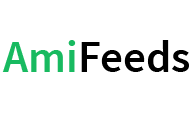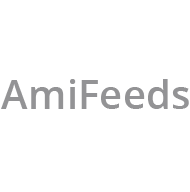Q: How to Install Amifeeder on Windows PC?
A: Unzip downloaded file AmiSetup.zip in New Folder.
Uninstall Previous AmiFeeder Version, if any Installed.
Close the Charting Software 'Amibroker', if already running.
Right Click 'AmiSetupxxxx.exe' and 'Run' OR choose 'Run As Administrator'
It will Start Installation, Follow the Instructions and at the end click 'Finish'
Now Run Software AmiFeeder, Fill Information and click 'Activate'.
Q: AmiFeeder Not Connecting or Not Starting?
A: If AmiFeeder does not connect with our Servers and gives any Error or takes undue time to connect, it may happen due to user's network limited access. The solution for this is > Power Off your Modem or Network Router for 20 seconds and start it again and then restart AmiFeeder App. If still it does not Start, then Restart Your Computer and run AmiFeeder App. It will then start AmiFeeder and connect with our servers for data feed.
Q: How to Subscribe Amifeeder?
A: Click on 'Pricing' Link to opening Pricing Page. Chose Suitable Plan for you and click on 'Buy Now' Button. Fill necessary information and Pay. Amifeeder will be activated in few minutes.
Q: How to Configure Amifeeder with Amibroker?
A: Watch this Video to learn how to configure Amifeeder with Amibroker
Configure AmiFeeder with Amibroker.
Q: Amibroker Not Opening with Amifeeder?
A: This issue happens if earlier Amibroker Process was not closed properly and Broker.exe process is still running in background. To resolve this issue > Right Click your Mouse on Windows Task Bar and Select 'Task Manager'. Go to 'Processes' Tab, Search for Broker.exe or Amibroker running process. Select 'Broker.exe' or 'Amibroker' or 'Runtime Broker' in the list and Click 'End Task' Button at Bottom..
Q: How to Backfill Intraday Data?
A: To Backfill Intraday Data, Select Number of Days from Top Right Drop Down Box and Click on 'Backfill' Button. A New Backfill Box will Open for Feed-wise Backfill. You can chose selected Feeds backfill, if you want. Note : This Process will do Backfill for Total Number of Symbosl added in AmiFeeder Watchlist as per your Plan subscribed..